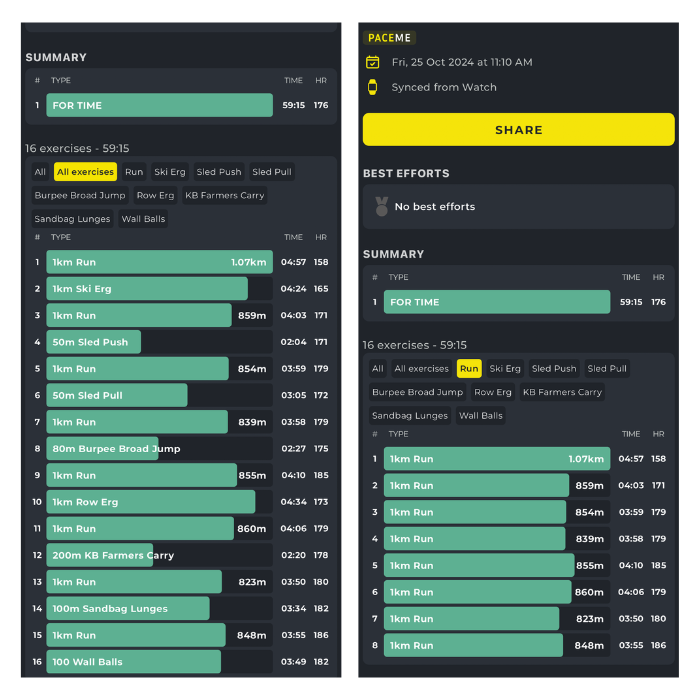In this article:
- Connecting ROXFIT to Garmin ✅
- Syncing your ROXFIT Workout to Garmin ✅
- Setup ROXFIT Data Fields (Watch Face) ✅
-
Completing your Workout on Garmin ✅
Connecting ROXFIT to Garmin ✅
To connect ROXFIT to your Garmin, start by heading to the profile icon in the top right corner of the ROXFIT homepage. Here you should see a ‘Connect Garmin’ option (if you don’t, please ensure you have the latest version of the app).
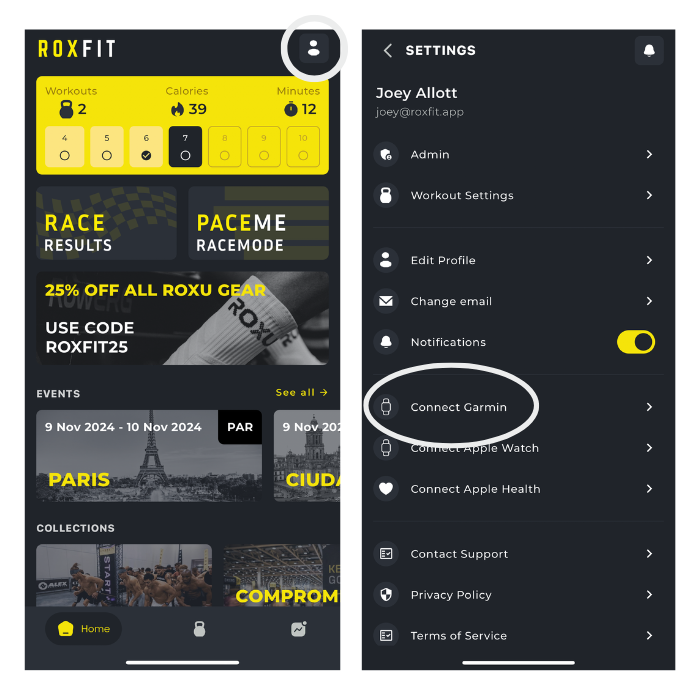
You will then be redirected to Sign In to your Garmin Connect Account. Log in and and ensure both toggles are switched to ON so that ROXFIT and Garmin can connect correctly. Click ‘Agree' to connecting with ROXFIT.
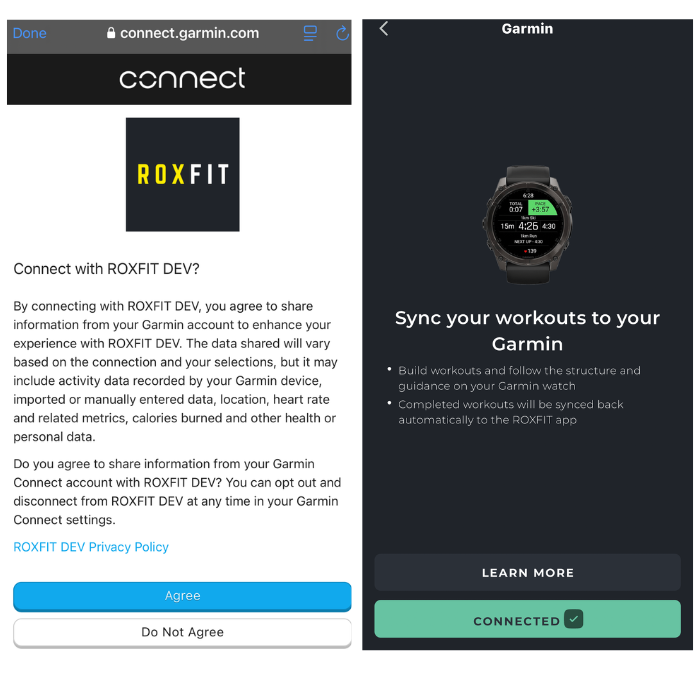
Syncing your ROXFIT Workout to Garmin ✅
Once you have created a workout on the ROXFIT app. You will find the 'Select Device' button at the bottom of your workout.
Here you will be able to select Lap On: Run or Run + ROX. If you choose Run you will only need to lap after and before you run (we will work out the ROXZONE for you). If you select Run + ROX, you will need to lap before and after each Run and before and after each exercise station too.
Finally click Sync To Garmin. This will sync your workout to Garmin Connect.
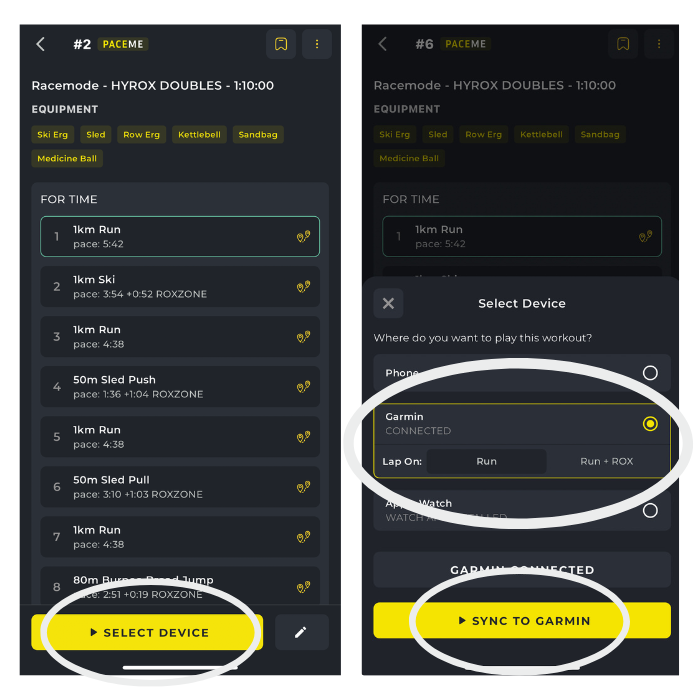
Once you have done this, open Garmin Connect > More > Training&Planning > Workouts > find your workout and click the Phone to Watch button.
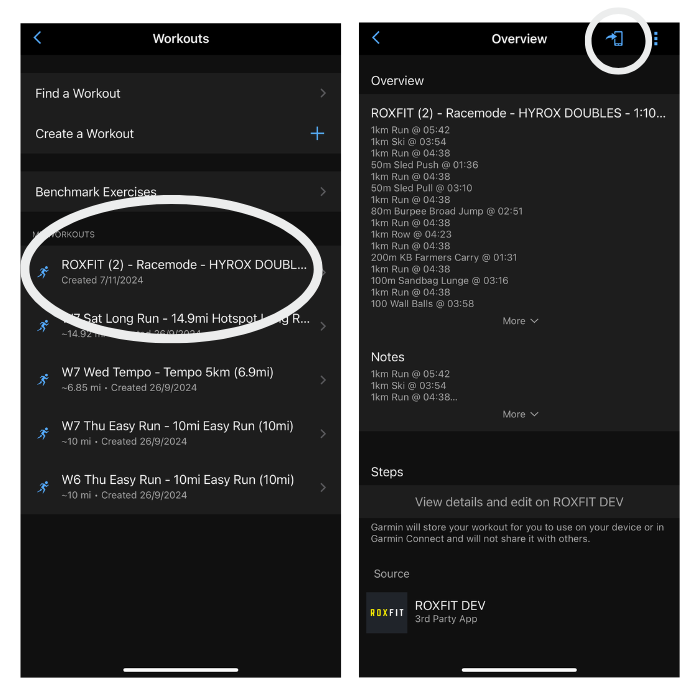
Setup ROXFIT Data Fields (Watch Face) ✅
To ensure you see the correct data fields for your workouts, download the ROXFIT Data Fields to your watch. To do this Download Garmin ConnectIQ > Search ROXFIT in the search bar > Click 'Install'.
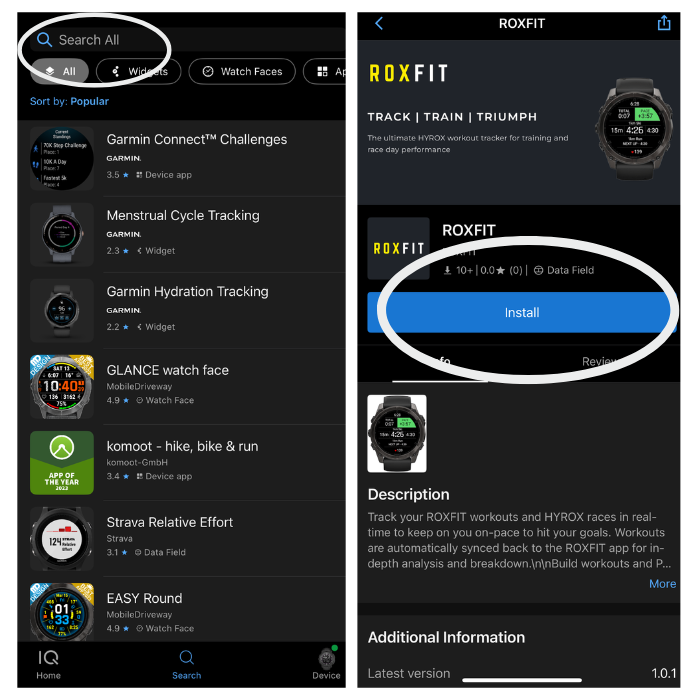
You can then need to customise the data fields on your Garmin device to make them default for your ROXFIT activities. To do this:
- Hold MENU
- Select Activities & Apps
- Select Run
- Select Run settings
- Select Data Screens
- Select 'Add'
- Select 'Custom Data'
- Select 1 Data Field (it is important to have 1 Date Field that covers the full screen)
- Select ConnectIQ Data Fields and choose ROXFIT
Completing your workout on Garmin ✅
On your Garmin, head to 'Start' > 'Workouts' > My Workouts.
Here you will find the ROXFIT workout. Click Start.
(if you don't see the ROXFIT Data screen, you may need to scroll down to find it)
Each time you have finished a 'lap' or 'exercise' click the next lap button to move onto the next part of the workout.
Once you have finished all of your exercises, please ensure you have saved your workout.
Once your watch is in range of your phone, it will sync back to Garmin Connect and then back to the ROXFIT app where you can see your full workout data and analysis.
Workout Types
For launch, we only support Running workouts. We are working on supporting Cardio workouts and this should be available shortly
Happy ROXFIT-ing!
#PaceYourRace